Installing R and R Studio
Downloading R is an entirely cost-free process. It requires little time and is ready-to-use directly after the installation process. In addition to downloading R, R Studio is a great complement, as it gives you an integrated user interface that works alongside the conventional R interpreter and allows for smooth and hassle free coding!
Installing R
- Go to The Comprehensive R Archive Network (CRAN).
- Choose your operating system and click on the corresponding download link:
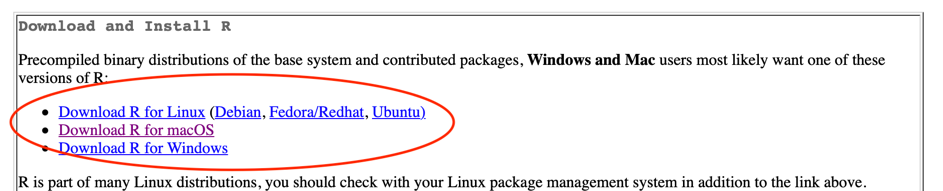
- Download the latest version of R and click on the filename to begin the installation. The latest Version (R-4.2.1.pkg as of 31.10.2022) can be found at the top of the page:
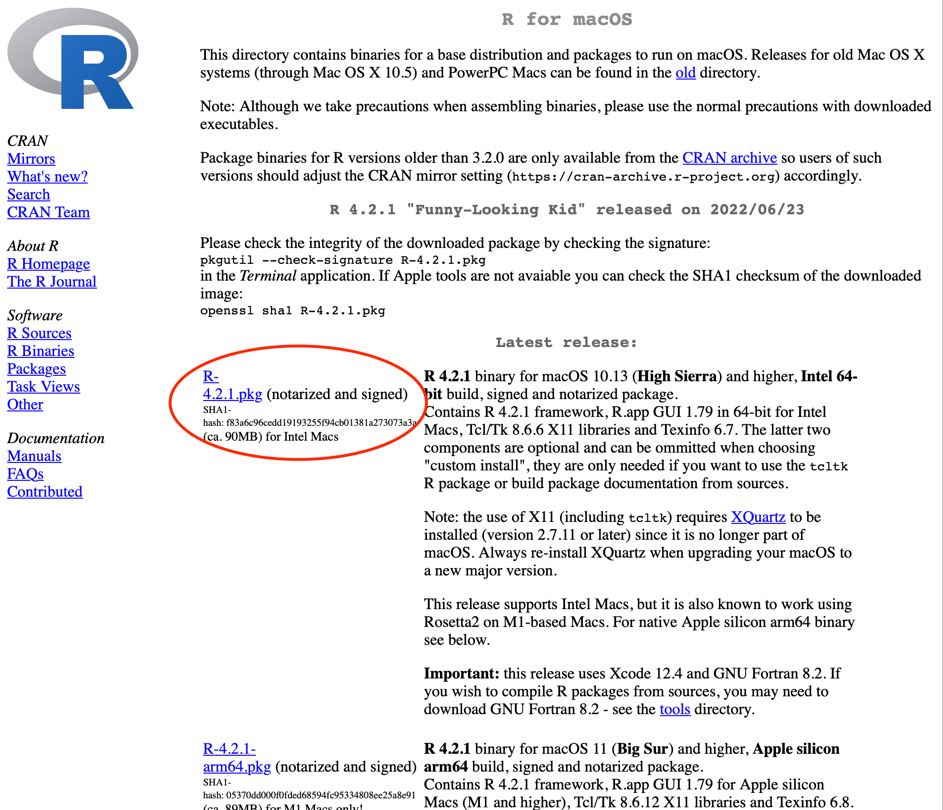
-
Follow the steps on the installation manager.
-
After the installation the R program should be found in the program's folder:

Installing R Studio
R Studio is a piece of software that allows working with R a lot easier, by providing a graphical user interface. The interface allows to navigate and manage the information in R more efficiently.
- Go to Posit.co and select Products on the top-left and then click on "RStudio IDE" drop-down-menu:
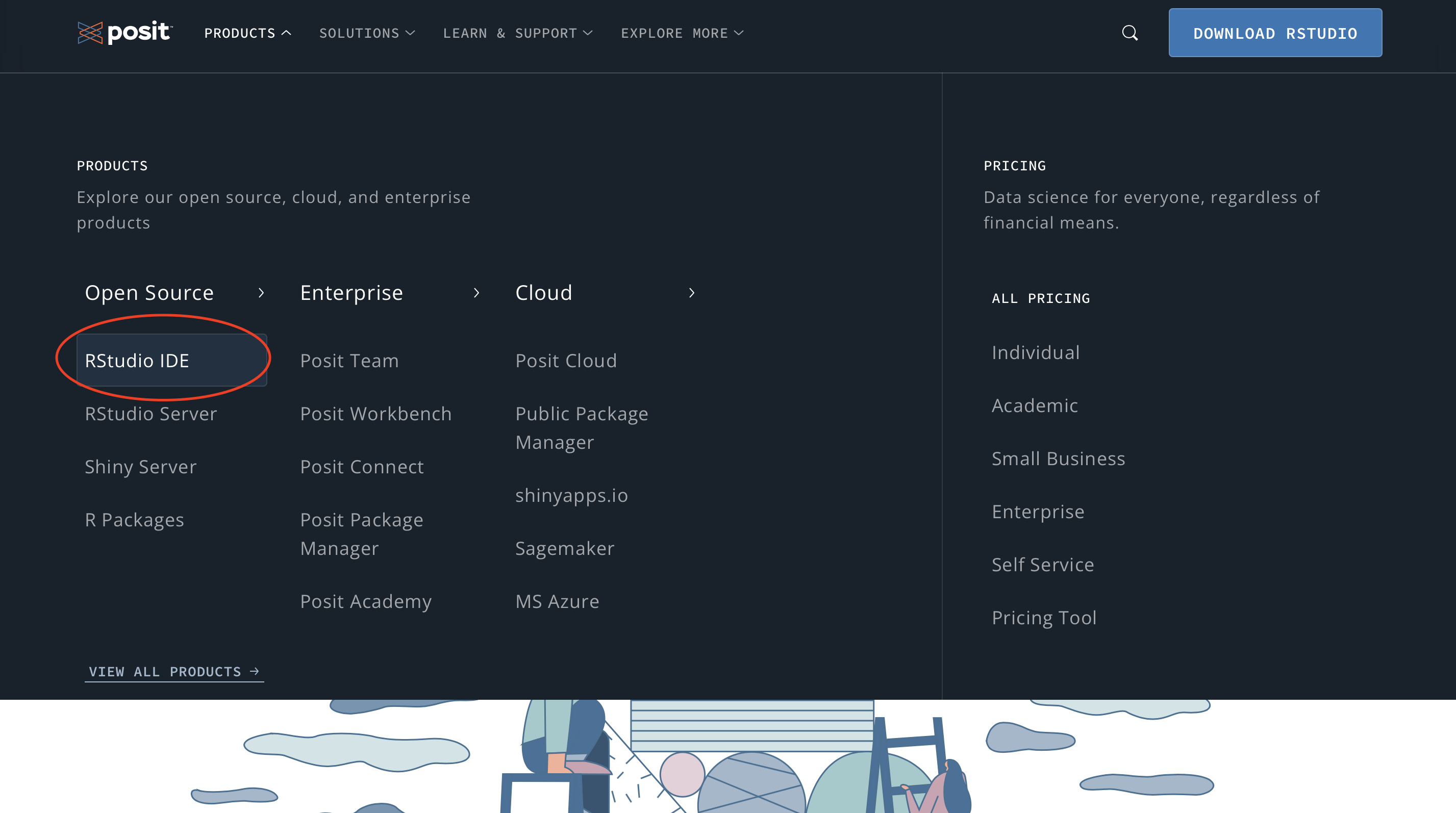
Note: As of November 2022, the company that manages RStudio has redesigned its name and website. However, the product, RStudio, remains unaltered and is still free to use.
- Scroll down and choose the free desktop version of RStudio:

- You will be redirected to a latter part of the page, click on “download RStudio Desktop”
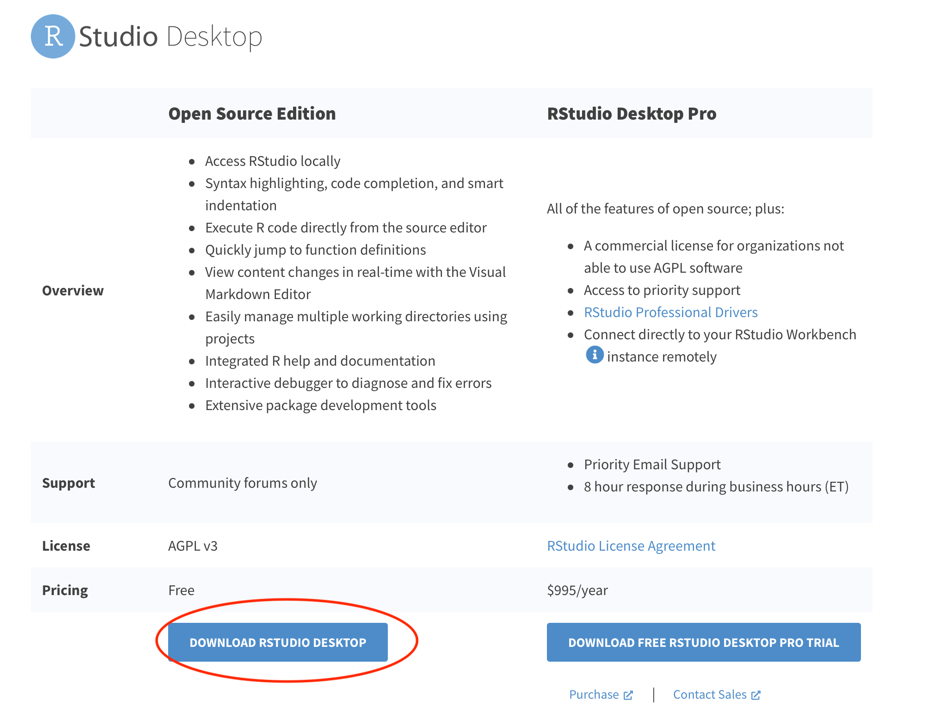
Ab hier neue Screenshots!!
- Next, you will get to another page which asks you to choose the free or the paid version. Choose the free open source version and click on download:
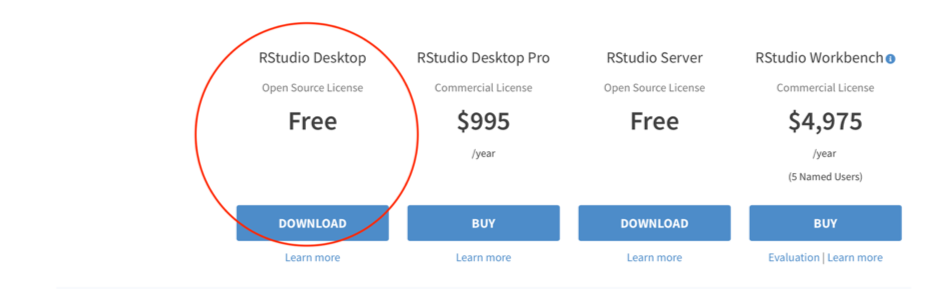
- You are going to get redirected to a site with a list of installers for supported platforms, however, the website usually recommends an installer based on your operating system. Click on “Download RStudio for ….”
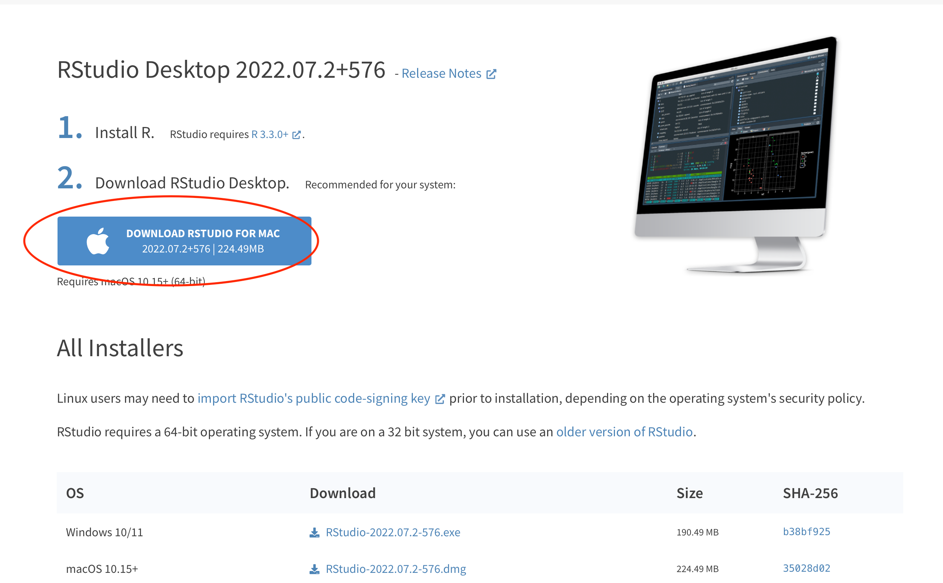
- Go through the installation process. Afterwards, RStudio should be found in your Programs Folder:
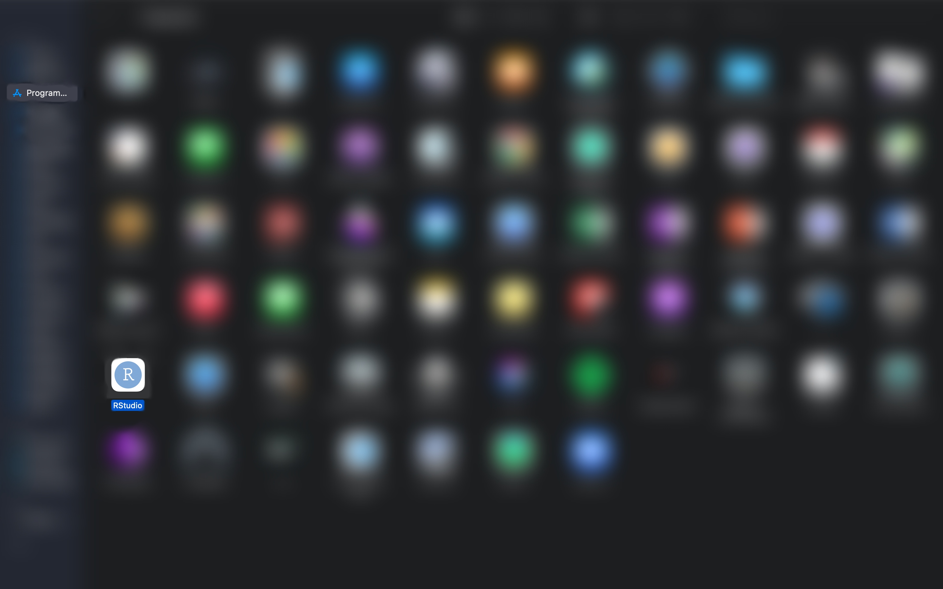
- Congratulations, you have successfully downloaded R and R Studio! 🥳